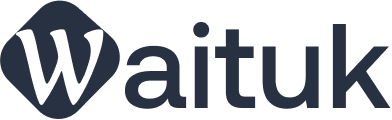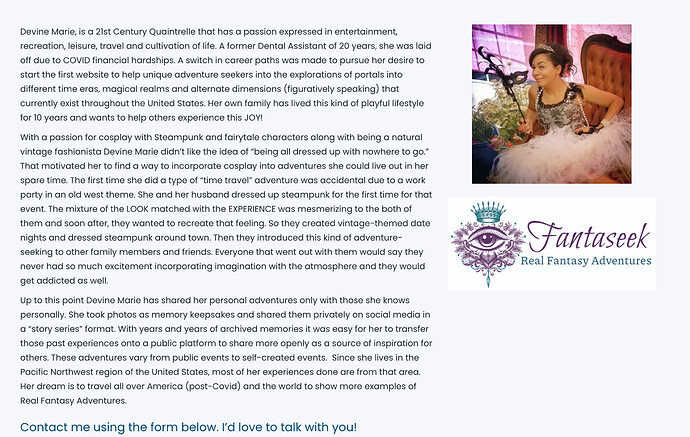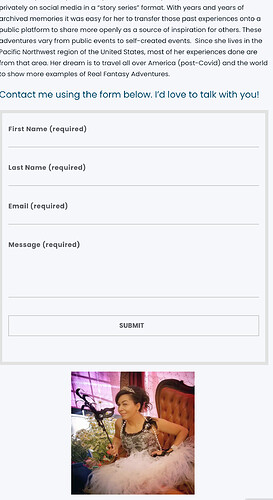hi
I’m trying to make a 30px gap between columns on the homepage, and also to have no column gap on mobile, just have the elements show one at a time, stacked on top of each other, on mobile.
Right now I have a block of text on the left, and a gif image on the right.
When I go to Row Settings, and choose 30px for gap settings, nothing changes on the page. The text and gif are smashed up next to each other.
I have made sure there are no margins or paddings on the image module or the column.
Under the Column Settings, Responsive options I have chosen No Offset on the mobile -with a 12 columns - 1/1 setting.
So now it’s displaying fine on a mobile, but the desktop view is wrong.
It seems I can only get the desktop or the mobile view to work, but not both at the same time.
Can you help?
thanks
Karen