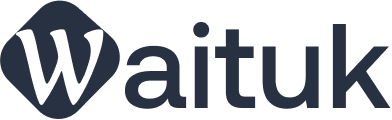Current Version: 5.7.7
You can update it automatically via Envato WordPress Toolkit, or, here are the details for manual upload:
Precaution before Update
-
Please backup your WP install and Database before proceeding.
-
You will not lose your data, however, you may need to add some widgets again because this is fully updated in new version.
-
Go to Appearance >> Customize >> Import / Export and export your customizer settings as a customizer.dat file and save locally.
-
Go to Appearance >> Widgets >> Import / Export and click on “Export Widgets” button and save as widgets.wie locally.
-
Updating the Theme
-
As long as you have not edited the core theme files inside “entrada” folder, and used child theme for your customizations, you will not lose any customization. If you have modified entrada core files, you will most certainly lose your changes and there is no going back!!! So you must save your WP install and database, before proceeding, specially if you have edited core theme files, to port your changes over after theme update.
You can use tools like Ultra Compare to port your changes if you have modified the core theme files. However, we can not help with porting your changes, you simply should not modify the core theme file, at all, and if you do, you can certainly port the changes over yourself WITHOUT our help.
-
Go to Themeforest >> Downloads and download Entrada theme package and unzip it. Inside entrada-package you will find entrada.zip and other files/folders. The entrada.zip is the main theme.
-
Go to Appearance >> Themes and activate a default theme, eg. Twenty Sixteen
-
Now delete “Entrada” theme, NOT the “Entrada Child” theme. You should never delete your child theme nor update it. Child theme only holds your own customizations and not core theme files.
-
Now upload “entrada.zip” from your download package that you downloaded from Themeforest. Then go to Appearance >> Themes and activate “Entrada Child” theme.
-
Now go to Plugins >> Installed Plugins and then deactivate Entrada VC Addons Plugin, Entrada WC Taxonomy, Entrada Post Type and Entrada Theme Addons plugins. Then delete these 4 plugins.
-
On top of the page, you will see yellow warning message asking to install these plugins, so install all three of them and activate them. Or you can upload them manually from your download package inside “extensions” folder and then activate them from Plugins >> Installed plugins.
-
(OPTIONAL) If for some reason, you are not seeing the custom colors that you had added through your customizer, go to Appearance >> Customize >> Import / Export and Import your customizer settings by selecting the file customizer.dat that you saved on your local computer.